How to Reset WordPress Website?
Is your website causing you frustration? Ready for a fresh start? This article offers simple steps to reset your site and get back on track quickly!
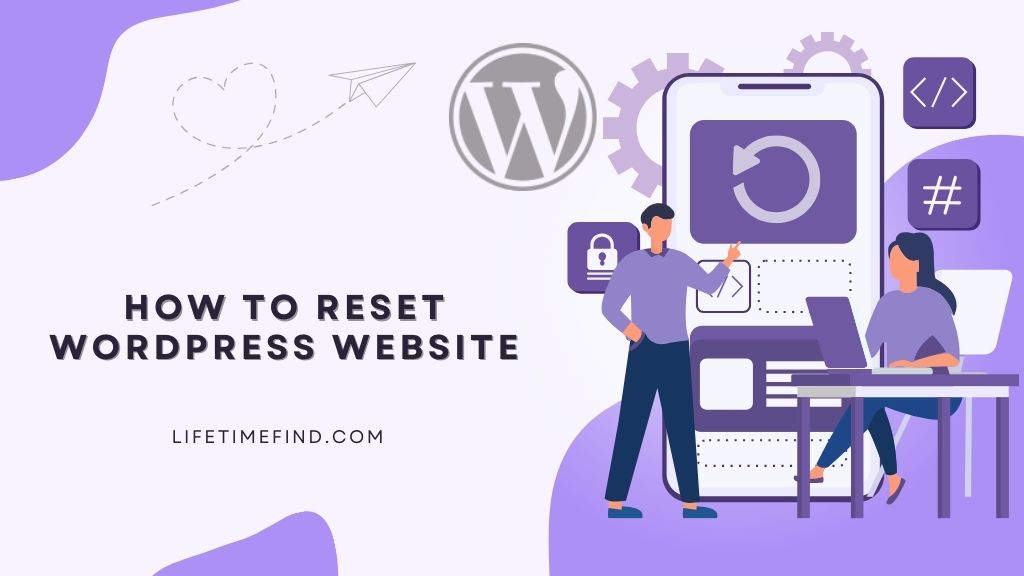
Imagine waking up to a WordPress site that feels like a messy room. Pages are acting strange, plugins are fighting, and themes just don’t match. Frustrating, right? Sometimes, all you need is a fresh start. But how can you reset your WordPress site without losing your cool?
In this article, we’ll show you how to reset WordPress website to its original settings. Think of it as a digital spring cleaning that brings back clarity and control. This isn’t just about hitting a reset button; it’s about making your site feel new again.
By the end, you’ll know exactly how to perform a WordPress factory reset, so your site runs smoothly once more. Whether you want a complete makeover or just need to tidy up the database, we’re here to help.
Ready to reclaim your WordPress site and breathe new life into it? Let’s dive in and transform your digital space together!
Why Reset a WordPress Site?
Feeling overwhelmed by your WordPress site? A reset could be just what you need. Here’s why it might be worth considering:
- Simplifying Management: Feeling lost among all the settings and content? A reset can clear the clutter, helping you focus on what truly matters: connecting with your audience.
- A Fresh Start: Sometimes, you just need a clean slate. Resetting your site lets you start over, allowing you to build exactly what you want. Imagine the excitement of creating something new!
- Fixing Ongoing Issues: Tired of glitches and conflicts? A reset can help clear away those annoying problems. It’s like giving your site a fresh breath, free from past troubles.
- Safe Experimentation: Do you love trying out new themes or plugins? A reset allows you to explore without the fear of messing things up. Play around and discover new possibilities!
- Boosting Performance: Is your site running slow? Over time, unnecessary clutter can slow it down. Resetting can improve speed and performance, making for a better experience for your visitors.
- Learning and Growing: Are you new to WordPress? Resetting creates a safe space for you to learn and experiment. It’s a great way to build your skills without any lasting pressure.
- Enhancing Security: Has your site ever been hacked? Resetting can help remove harmful content and restore your site’s safety. It’s your chance to take back control and secure your online space.
- Preparing for New Ownership: If you’re selling or handing over your site, a reset ensures your personal information is removed. It makes the process smoother for both you and the new owner.
How to Reset WordPress Site with WP Reset Plugin?
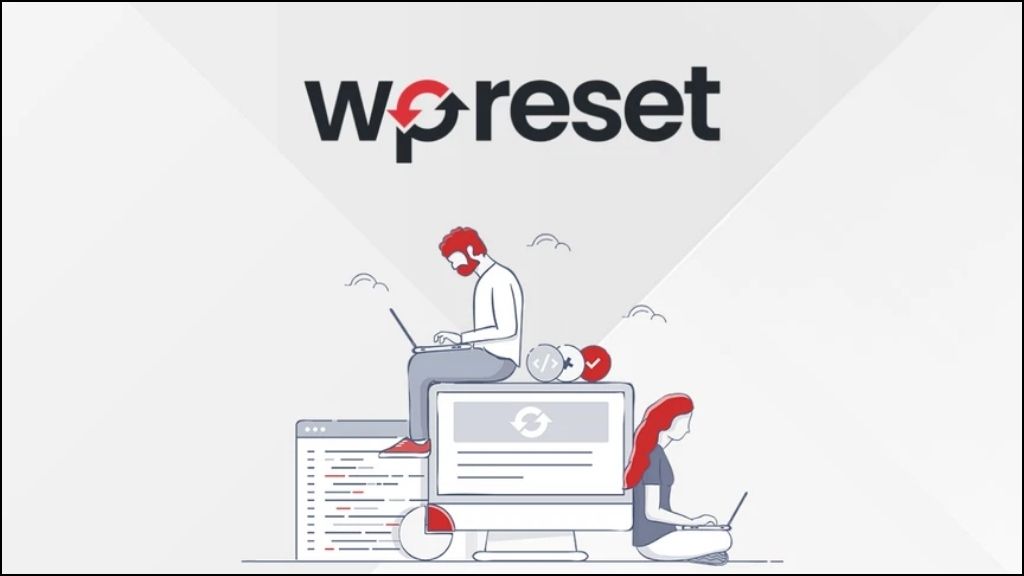
Feeling a bit lost with your WordPress site? A reset might be just what you need! Starting fresh can bring new energy and clarity. With the Wpreset plugin, it’s easy and enjoyable. Let’s jump in!
Step 1: Install WP Reset Plugin
Let’s get started! Go to your WordPress dashboard. Click on Plugins, then Add New. Type “wpreset” in the search bar. When you find it, click Install Now and then Activate. You’re ready for a fresh start!
Note: You can also use WP Reset PRO version to fascinate the reset process.
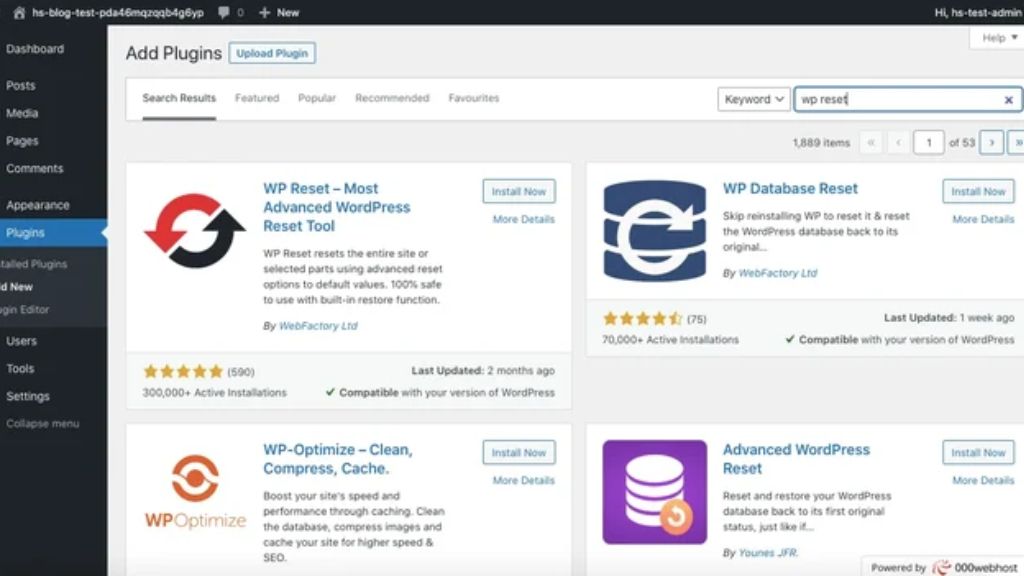
Step 2: Access the Plugin Settings
Now, find the Wpreset settings. You’ll see a new menu option in your dashboard. Click on it to explore all the features. Exciting, right?
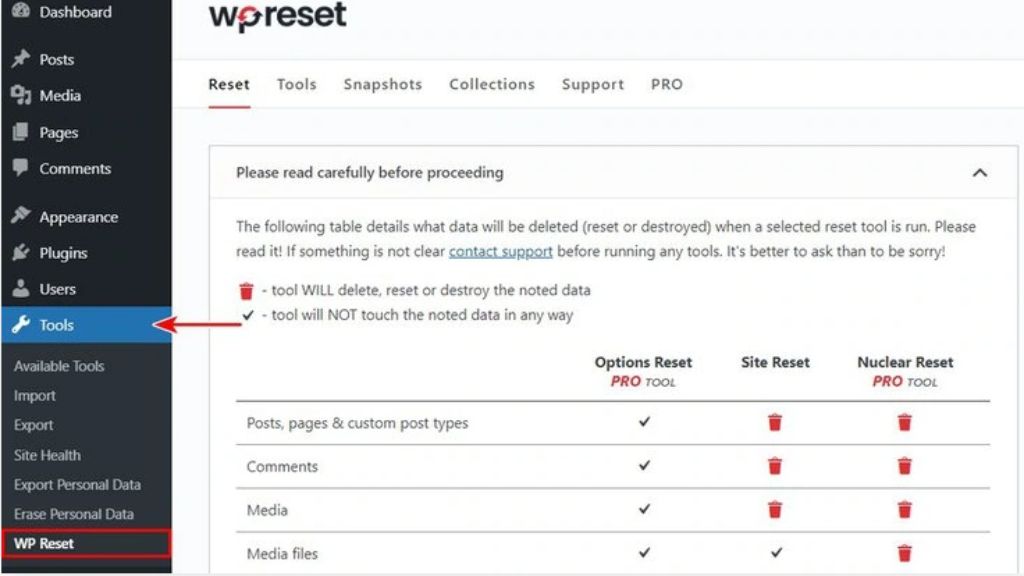
Step 3: Create a Reset Preset
Ready to reset? Look for the option to create a new preset. Here, you can choose what you want to reset—layouts, styles, or specific content. Customize it to fit your vision. Once you’re happy, save your preset. Think of all the possibilities!
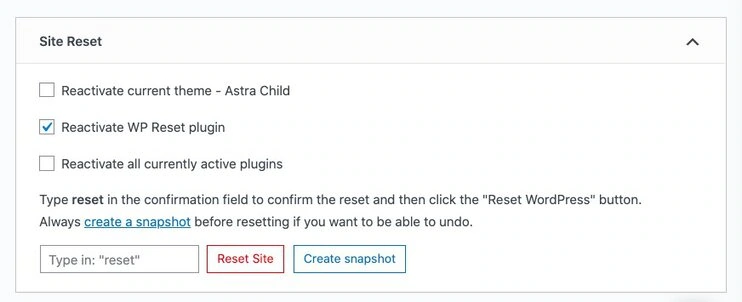
Step 4: Reset Your Site
Now for the fun part—resetting your site! In the Wpreset settings, find the reset option. Confirm your choice, and watch your site change to the settings you picked. It feels refreshing, doesn’t it?
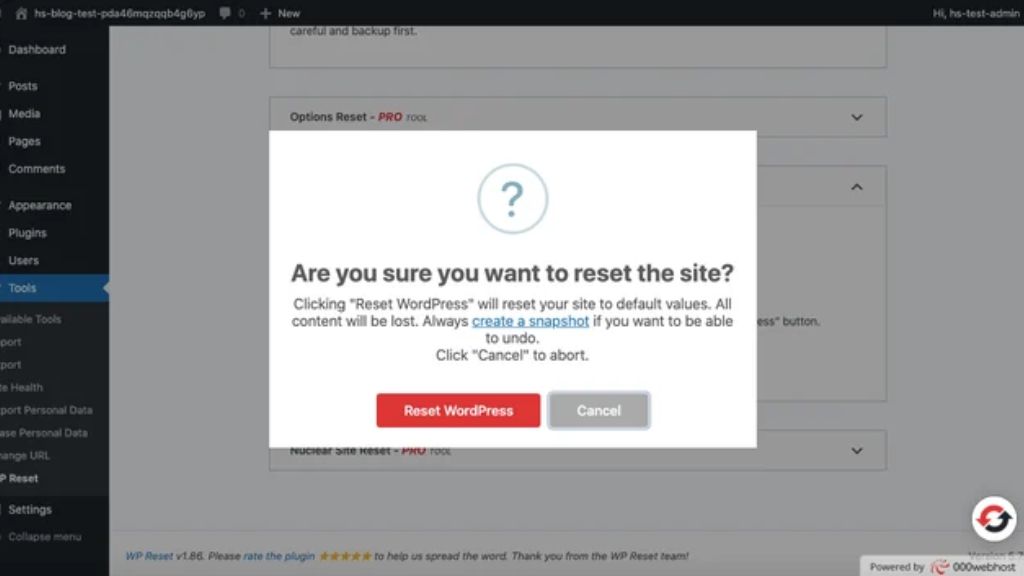
Step 5: Reapply Presets
After resetting, you can easily reapply your saved presets. While editing your pages, just select your preset. Watch as your site comes back to life! Isn’t it wonderful how quickly you can get the look you want?
Step 6: Preview and Enjoy
Before you go live, take a moment to preview your changes. Are you excited about the new look? This step is key—your site should connect with your visitors. Once you’re satisfied, hit publish and enjoy your revitalized website!
How to Reset a WordPress Site Without a Plugin
Ready to refresh your WordPress site? Resetting it without a plugin can be a rewarding experience. It may take a little extra effort, but you’ll learn a lot about how WordPress works. Let’s go through the steps together!
Step 1: Log Into cPanel
First, log into your web hosting account. Find cPanel; this is your control center. Once you’re in, you’re ready to begin. Are you excited to get started?
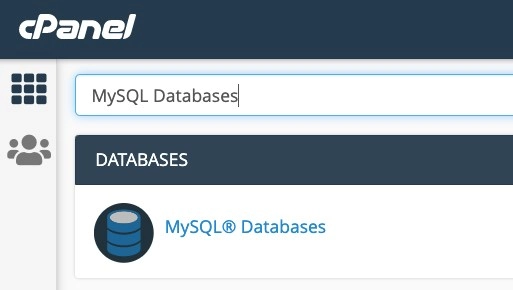
Step 2: Delete Your Database
In cPanel, look for the Databases section. Click on MySQL Databases. You’ll see a list of databases here. Identify the one linked to your WordPress site and click Delete under “Actions.” This step removes all your content, so make sure you’re ready!
Step 3: Create a New Database
Now, let’s create a fresh database. Scroll down to the Create a New Database section. Give your new database a name and click Create Database. The page will refresh, and you’ll have a blank slate!
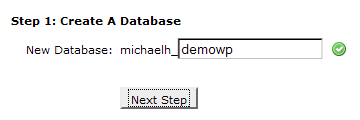
Step 4: Add a User to Your Database
Next, find the Add a User to a Database section. Choose your previous username and the new database you just created. Click Add to link your user account to the new database. Easy, right?
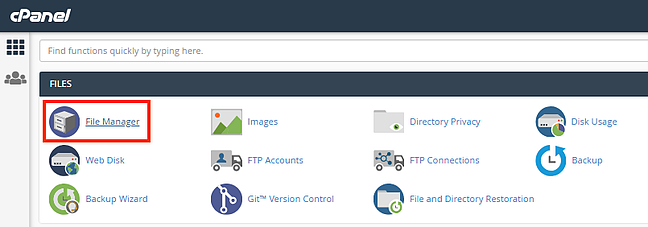
Step 5: Access File Manager
Now, head to the File Manager in cPanel. Click on the public_html folder to find your WordPress files. This is where we’ll clean things up.
Step 6: Delete the wp-content Folder
Inside the public_html folder, find the wp-content folder. Click on it and delete it. This action removes your themes, plugins, and uploads. Your site is almost reset, but there’s one last step!
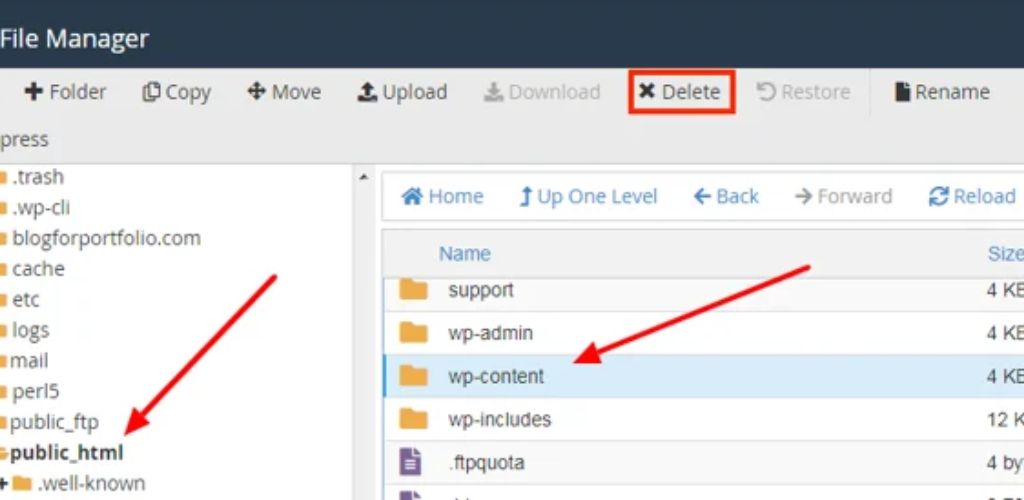
Step 7: Rerun the WordPress Installation Script
To get your site working again, you need to rerun the WordPress installation script. In your browser, type your domain name followed by /wp-admin/install.php. Fill out the form with your site title, username, and password. Click Install WordPress when you’re ready.
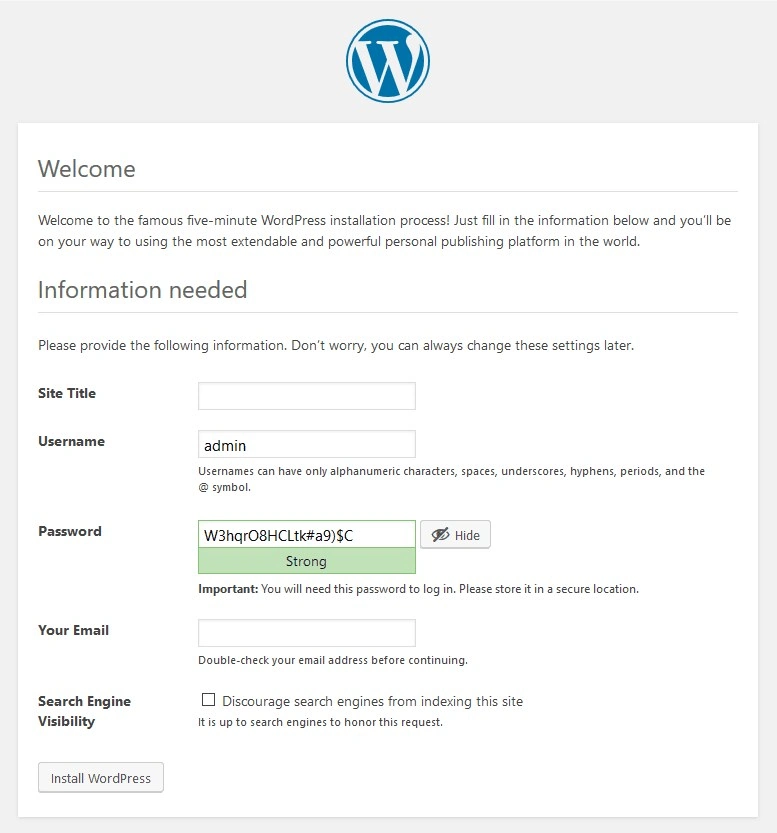
Alternatives to Resetting WordPress
Feeling stuck with your WordPress site? You don’t have to reset everything to make a change. There are plenty of ways to refresh your site without starting from scratch. Let’s dive into some great alternatives!
- Engage with Your Audience: Connecting with your audience is key. Are you responding to comments and messages? Engaging with visitors builds loyalty and encourages them to return. Consider running polls or asking for feedback. Your audience will feel valued, and that’s a win for everyone!
- Optimize Your Content: Is your content starting to feel old? A quick update can make a world of difference. Add new insights or fresh images to your posts. How much more engaging would they be with just a little touch-up?
- Revive Your Design Make It Shine: Does your website look outdated? A design refresh can bring new life. Try switching to a modern theme that reflects your style. Small changes like updating colors and fonts can create a more inviting vibe. Wouldn’t that make your visitors feel welcome?
- Clean Up Your Plugins: Are too many plugins slowing you down? Take a moment to review your list. Remove any plugins you don’t use anymore. This not only speeds up your site but also reduces the chance of conflicts. Who doesn’t love a faster experience?
- Improve Site Speed: A slow site can frustrate visitors. Want to keep them around? Optimize your images and enable caching. These steps can make your site load faster. A quick-loading site keeps users happy and encourages them to explore more. Isn’t that what we all want?
- Update Your SEO Strategy: Is your SEO feeling a bit stale? Refresh your keywords and improve your meta descriptions. This can boost your visibility in search results. More traffic means more potential customers. How exciting would it be to see your site climb higher?
WordPress Reset or Reinstall: Which Is Best?
Feeling overwhelmed with your WordPress site? You might be considering whether to reset or reinstall it. Both options can help, but which one is right for you? Let’s break it down.
Resetting WordPress
A reset is like a fresh start. It removes your posts, pages, themes, and plugins while keeping the core installation intact. This option is quick and straightforward. Want to clean up without too much hassle? A reset could be your best bet!
When to Choose a Reset?
- If you want to start fresh without losing your site settings.
- If your site needs a quick cleanup.
- If you’re facing minor issues that need a simple fix.
Reinstalling WordPress
Reinstalling is a deeper process. It replaces all your WordPress files with new copies. This is ideal for tackling serious problems. Imagine knowing that everything is brand new and free from past issues. Doesn’t that sound reassuring?
When to Choose a Reinstall?
- If your site has been hacked or infected with malware.
- If you’re dealing with persistent issues, a reset can’t solve them.
- If you want a completely fresh start, including your database.
What’s Right for You?
How do you decide? It depends on your situation. If you need a quick refresh, resetting is the way to go. But if you’re facing major problems, reinstalling might be better.
Ask Yourself:
- Do I want to keep any existing settings?
- Am I dealing with security issues or stubborn errors?
- What are my goals for my website moving forward?
Conclusion
Resetting your WordPress website can be a breath of fresh air. It gives you a clean slate while keeping the core system intact.
If your site feels cluttered or outdated, a reset lets you clear away the old stuff quickly. Just be sure to follow the steps carefully to protect your important settings.
Before you jump in, think about what you need. Are you looking for a quick refresh, or do you have deeper issues to tackle? A reset works well for minor fixes, while a reinstall is best for serious problems.
Whichever option you choose, take your time to plan. Embrace this opportunity to create a website that truly reflects your vision. Your improved site is just a reset away!
FAQs and Answers
Can I reset my WordPress site without losing my themes?
No. A reset will remove all themes and plugins, returning your site to its original state.
Is it possible to back up my content before a reset?
Yes. Always back up your site before resetting to avoid losing important data.
Will resetting my site improve its speed?
Yes. A reset can help improve speed by removing unnecessary files and plugins.
Can I undo a reset once it’s done?
No. Once you reset your site, it cannot be undone. Always back up first!
Is resetting my site safe?
Yes. As long as you follow the proper steps and back up your data, it’s a safe process.





